Note: This was originally published on the old version of The IT Cave and is content that has been restored for historical context.
By now, I’m sure you’ve heard or seen the video from The Verge called How we built a $2000 custom gaming PC. I wanted to share my thoughts on this video because although The Verge pulled it from YouTube after disabling comments and then shortly after disabling voting, it’s still on the Internet (for now; thanks MSN!).
There are some great YouTubers who covered it. Although I have a YouTube channel, I’d rather document this in words so that you can share with your friends who might be considering building a computer and what not to do (and I can’t stress this enough – do not do what The Verge did!).
Your Budget
First, they start the video off by telling you that a $1000 (or less) gaming PC is trash and won’t cut it. You need to spend at least $2000.

Now the hardware camera view is pretty common and nothing wrong here. You can most definitely build a $2000 PC. Or a $1000 PC. Or a $800 PC. Or a $500 PC. That’s the best thing about the times we live in today.
Tools You Need (According to The Verge)
We are now told what tools we need:
- A table… “preferably not metal”
- Thermal paste applicator
- An Allan Wrench
- Swiss Army Knife… with a Phillips screwdriver
- Tweezers
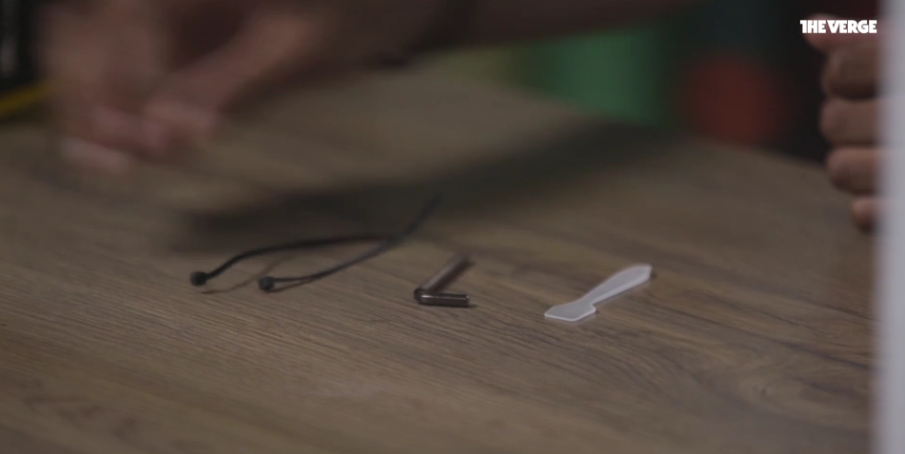
And this is the part where the video starts foreshadowing how this video is going to go down. You definitely do not need a thermal paste applicator. I’m also not sure where the Allan wrench comes in because we don’t see it used in the video… and I’ve never used an Allan wrench except for when I work on some servers. Now the part where you’re confused, as was I. Tweezers. Yes, he called zip ties tweezers. I had to pause the video and give a blank stare.
Oh! And I forgot the one essential thing! Your anti-static rubber band… I mean wrist band.
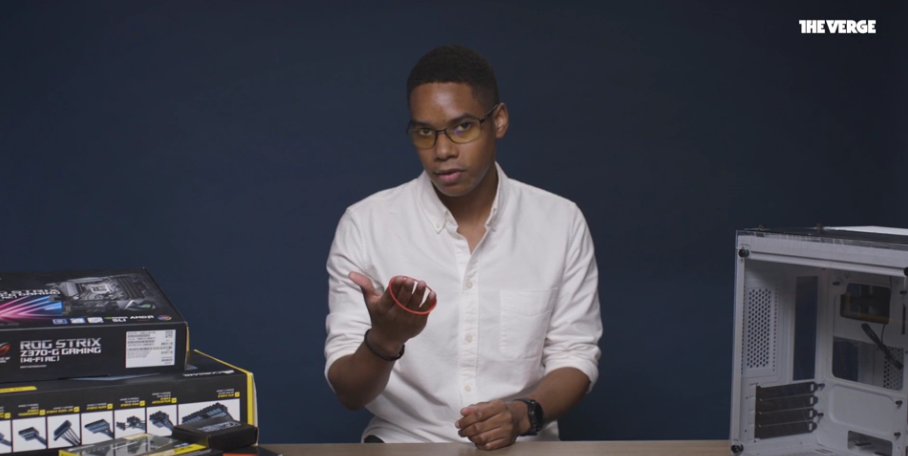
n case you don’t know what an anti-static wrist band looks like, let me show you:

A few differences from a rubber band and an anti-static wristband:
- It has a metal conductor that touches your skin
- It adjusts firmly to your wrist so the metal is always in contact with your skin
- It has a detachable alligator clip that clips on to something metal or the part that you can connect to your electrical system’s grounding if nothing metal is near you but you have an outlet
In the video, he mentions that it’s “to protect you and the parts”. There’s no electricity flowing through anything. It’s more of protecting the parts from you.
What’s a computer?
This next section explains what a computer is and how it works in a sense. It’s actually fairly factual and has some really good graphics.

Nice graphics!
Installing the parts
If you thought the beginning wasn’t that bad, we’re just warming up.
Brace yourself
So again, this is where things go downhill. We’re introduced to the motherboard going into this build. When installing the I/O shield, it’s referred to as “the brace”. No, it’s not a brace. It’s not bracing anything. It’s a shield. We’re also suggested to “hammer it in” but don’t do that. It snaps in. You just have to give it some force, but it just snaps. Trust me.

Hammering in the brace.
RAM it in
So, the RAM we’re being sold is presumably DDR4 at 2666 MHz which is “pretty fast”. It’s actually decent mid-grade RAM.

They only chose this RAM because it has LEDs and gaming machines need LEDs.
Now to install the RAM, you “line up the logos”, not the notch. What if the RAM doesn’t have a logo on it? Well, guess it doesn’t exist. Also, we’re shown how not to install RAM. Do not install RAM by popping in one edge and then the other. This is a great way to damage the RAM stick and/or the slot.

Line up the logos to install RAM.
Installing the SSD
This actually went right.

Hey! They can install something right at least.
Installing the GPU in the right lane
Again, this gets cringy. We’re told that you can just select a PCI-E slot based on what looks good. This is not true. Read your motherboard’s manual to find out what the bandwidth limitation is on which port. If you install a GPU in a slower port that it’s not designed for, you may wonder why you get a low frame rate. The Verge says install where you want based on “it looks good”.

I think the GPU looks good here so this is where I’m going to install it.
I have the powah
And now we’re moving on to installing the power supply… err… “brick”. This is probably the worst part of this build. So we’re told that we need to set the power supply on insulators as so not to short out the system.

Yeah. That was basically my expression. And then we’re told to make sure it touches the back of the case. So clearly the script writers at The Verge didn’t think that one through completely. And while we’re installing the power supply, be sure to put the fan facing the back of the case where there is zero air flow. We all know power supplies work better when they’re hot.

Nope. Wrong way.
Installing The Gibson
So now we move to the CPU installation. This process is simple. Line up the arrows on the socket and lock in. Well, that’s too easy. So we need to over complicate it. First, we toss away the CPU socket protector to expose the “CPU holder or slot”. Never throw away that socket protector. Most manufacturers require it if you need to RMA. Second, it’s a socket.
Now we need to use a “CPU holder” to install the CPU. Nevermind all you need to do is line up the arrows.

This is not required.
Now here’s where things get weird. We’re shown some B-roll footage of him using a plastic piece on the CPU pins. Do not do this. Ever. You do not need to touch the CPU pins. Ever. If you bend them too much, you can break them, and your CPU will never work again. Ever. Do. Not. Do. This. Ever. EVER.

WHAT ARE YOU DOING?! STOP!
And then we’re told that Asus includes a CPU installer. Or “brace” as it’s also called. Again, you don’t need this. Just line up the arrows. Then he tells us, “line up the gold arrows.” Head meet desk.

Or, crazy idea, just install it on the motherboard.
And then we’re shown that The Verge back peddled and decided not to use it… because you don’t need to.

Do as we say, not as we do.
Now we get on to applying the cooler. To do this, even though the cooler has thermal compound already pre-applied, it’s apparently not good enough (it is), and you need more (you do not).

This is fine.
And now we apply thermal compound for some reason. And in the worst way possible. When you apply thermal compound, you only need one dot the size of a pea. Not multiple and certainly not this much. And definitely not when you already have thermal compound pre-applied. If you want to use your own thermal compound, you need to use an alcohol pad to clean off the pre-applied compound completely. If you don’t, you risk gaps and you can literally fry your CPU. Always clean it if you’re not going to use the stock. And don’t apply this much.

Where’s the CPU? Oh, it’s under all that thermal compound.
Oh, and while we’re installing the CPU cooler, we want it “basically touching” the CPU – because The Verge doesn’t understand how heat transfer works.

It needs to touch.
Benchmarking
Now once everything is assembled, it’s time to test. So what better to test than League of Legends? Now I love LoL. It’s a great game I enjoy. Why? Because it can run on a toaster. Literally, the only requirements is that you have a single CPU core. I have played LoL successfully on business grade computers. You know, computers rated for basically just web browsing and word processing, not games. Why didn’t they use something like Planet Coaster? Even on my semi-decent gaming machine, I couldn’t run Planet Coaster so that would have been a better benchmark.

“It plays LoL! We’re good.”
Roll credits
And there you go. How not to build a computer, presented by Capital One. Seriously, Capital One. Give me some money and we’ll build a rocking system a million times better than this mess. And it’ll be done right.

“Unfortunately presented by… Capital One. We’re sorry.”